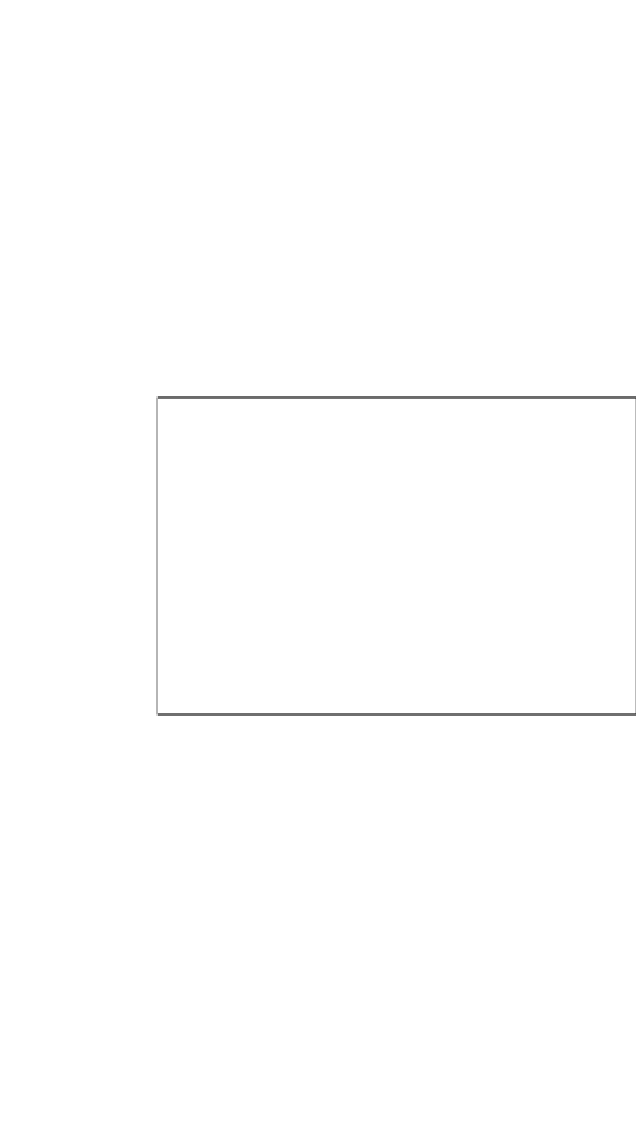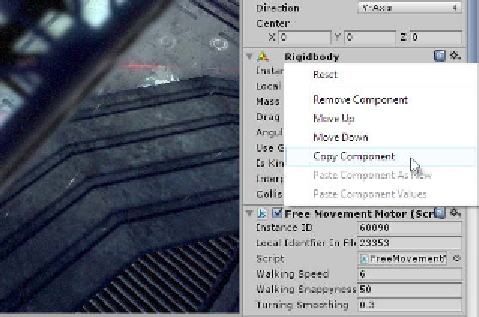Game Development Reference
In-Depth Information
Once you're ready for in-editor debugging, click on the play button on the toolbar
and use pause if you ever need to stop game events to inspect a specific object and
its values from the Object Inspector. Remember that you can still use the transform
(position, rotation, and scale) tools in-game to reposition the player or enemies,
thus trying out new values and seeing which ones work and which ones do not.
Most importantly, however, all edits to the scene in the
Game
mode, via the Object
Inspector or transform tools, are temporary and will revert back after the
Play
mode
ends. For this reason, if you need to make permanent changes to settings, then you
would need to make them in the
Edit
mode. You can, of course, copy and paste
values between the
Play
and
Edit
modes using the
Component
context menu at any
time, as shown in the following screenshot. Remember that the hot key (
Ctrl
+
P
)
toggles between the
Play
mode and (
Ctrl
+
Shift
+
P
between paused and unpaused).
A full list of Unity hot keys is listed at
http://docs.unity3d.com/Manual/
Copying and pasting component values via the Component context menu