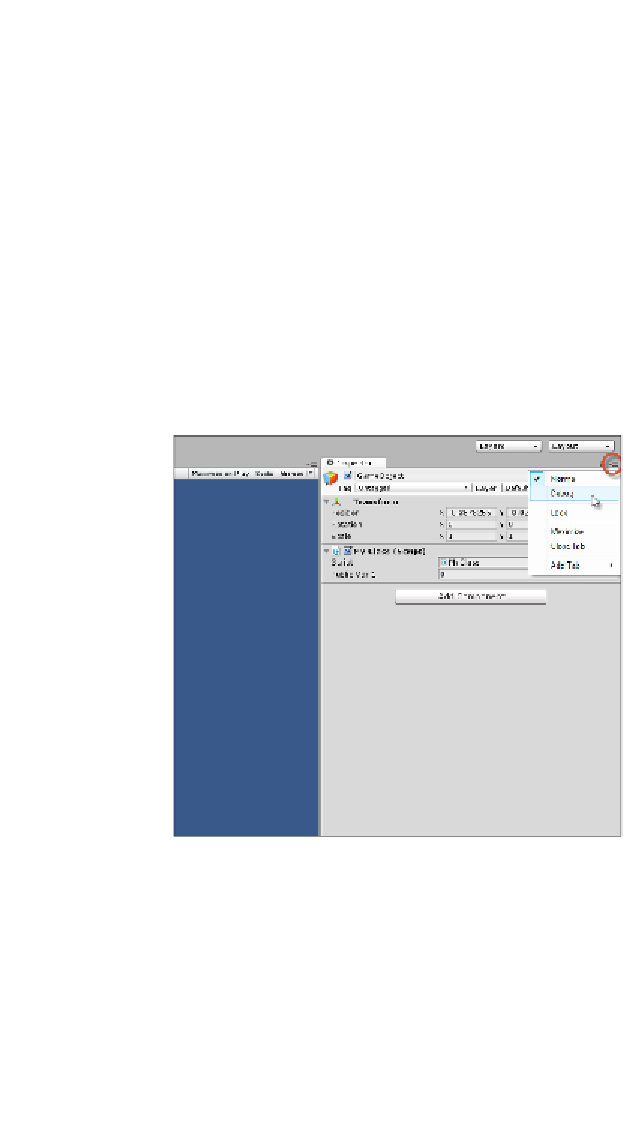Game Development Reference
In-Depth Information
Variable visibility
One excellent feature of Unity specifically is that it exposes (shows) public class
variables inside the Object Inspector in the Unity Editor, allowing you to edit and
preview variables, even at runtime. This is especially convenient for debugging.
However, by default, the Object Inspector doesn't expose private variables. They are
typically hidden from the inspector. This isn't always a good thing because there are
many cases where you'll want to debug or, at least, monitor private variables from
the inspector without having to change their scope to public. There are two main
ways to overcome this problem easily.
The first solution would be useful if you want to view all public and private variables
in a class. You can toggle the Object Inspector in the
Debug
mode. To do this, click
on the context menu icon in the top-right corner of the
Inspector
window and select
Debug
from the context menu, as shown in the following screenshot. When
Debug
is selected, all the public and private variables for a class will show.
Enabling the Debug mode in the Object Inspector will show all the variables in a class
The second solution is useful for displaying specific private variables, variables that
you mark explicitly as wanting to display in the Object Inspector. These will show
in both the
Normal
and
Debug
modes. To achieve this, declare the private variable
with the attribute
[SerializeField]
. C# attributes are considered later in this topic,
as shown here:
01 using UnityEngine;
02 using System.Collections;
03