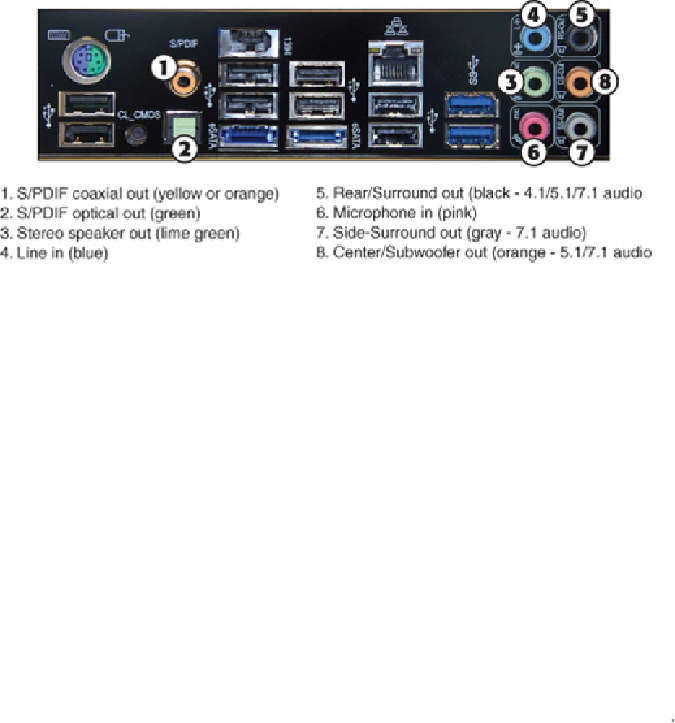Hardware Reference
In-Depth Information
Thejacksshownin
Figure13.2
areusuallylabeled,butwhenyou'resettingupacomputer
on or under a desk, the labels on the back of the PC can be difficult to see. One of the
most common reasons a PC fails to produce sound is that the speakers are plugged into
the wrong socket. To avoid this problem, most consumer-oriented audio cards color-code
the jacks according to specifications found in the PC 99 Design Guide. The color-coding
can vary on some audio adapters (or not be present at all).
A second method used on systems with motherboard-based audio is universal audio jack
sensing, a feature of the AC'97 version 2.3 audio standard and also supported by most
motherboards using HD Audio. When a device is plugged into an audio jack, the audio
driver pops up a dialog box asking the type of audio device in use, such as microphone,
stereo speakers, stereo headphones, and so on. The audio driver dynamically assigns the
jack to support the device plugged in, even if the “wrong” device is being used in a jack
according to the color-coding. This feature is sometimes referred to as
auto-sensing
.
Tip
Toavoidconfusingthejack-sensingfeature,plugineachdevicetotheaudiojacksseparately,
and be sure to confirm the device type in the configuration program before continuing.
Regardless, the basic set of connections included on most audio cards and onboard audio
include the following:
•
Stereo line out or audio out connector (lime green)
—The line out connector sends
sound signals from the audio adapter to a stereo device outside the computer. You can
hook up the cables from the line out connector to stereo speakers, a headphone set, or
your stereo system. Some systems use the same lime-green color for surround audio
jacksasforthestereo/headphonejack.Checkadditionalmarkingsonthejacksoryour
system documentation for help.