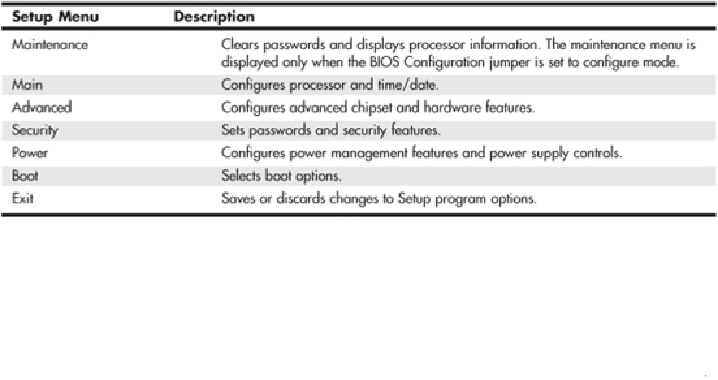Hardware Reference
In-Depth Information
After you are at the BIOS Setup main screen, you'll usually find a main menu allowing
access to other menus and menus of different sections or screens. In the following sec-
tions, I go through the menus and submenus found on most Intel motherboards. Although
notall motherboards haveall ofthese settings, andotherbrandsmayuseslightly different
settings and terminology, most will be similar in content.
BIOS Setup Menus
Most modern BIOSs offer a menu bar at the top of the screen when you're in the BIOS
Setup that controls navigation through the various primary menus. A typical menu bar of-
fers the choices shown in
Table 5.3
.
Table 5.3 BIOS Setup Menus
Note
The settings covered here help you get a general idea of the type of settings to expect and
how the BIOS Setup settings affect your computer. Note, however, that the specific settings
yousee,theirlocations,andeventhemenutitlescanvarybythespecific motherboardmake,
model, and BIOS revision.
Choosing each of these selections takes you to another menu with more choices.
Maintenance Menu
The Maintenance menu is a special menu for setting the processor speed and clearing the
setup passwords. Older motherboards used jumpers to configure the processor bus speed
(motherboard speed) and processor multiplier. Most newer boards from Intel and others
nowofferthiscontrolviatheBIOSSetupratherthanmovingjumpers.InthecaseofIntel,
one jumper still remains on the board, called the
configuration jumper
, and it must be set
to Configure mode for the Maintenance menu to be available.
Setup displays this menu only if the system is set in Configure mode. To set Configure
mode, power off the system and move the configuration jumper on the motherboard from