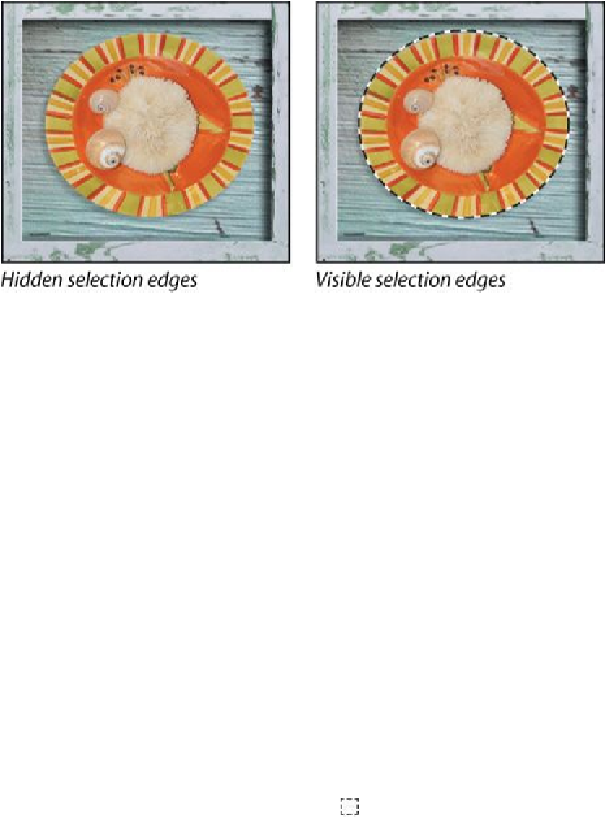Graphics Programs Reference
In-Depth Information
5.
Choose Select > Deselect, or press Ctrl+D (Windows) or Command+D
(Mac OS).
6.
Choose File > Save to save your work so far.
Using the Magic Wand tool
The Magic Wand tool selects all the pixels of a particular color or color range. It's
most useful for selecting an area of similar colors surrounded by areas of very dif-
ferent colors. As with many of the selection tools, after you make the initial selec-
tion, you can add or subtract areas of the selection.
The Tolerance option sets the sensitivity of the Magic Wand tool. This value limits
or extends the range of pixel similarity. The default tolerance value of 32 selects
the color you click plus 32 lighter and 32 darker tones of that color. You may need
to adjust the tolerance level up or down depending on the color ranges and vari-
ations in the image.
If a multicolored area that you want to select is set against a background of a dif-
ferent color, it can be much easier to select the background than the area itself. In
this procedure, you'll use the Rectangular Marquee tool to select a larger area, and
then use the Magic Wand tool to subtract the background from the selection.
1.
Select the Rectangular Marquee tool (
), hidden behind the Elliptical
Marquee tool ( ).
2.
Drag a selection around the piece of coral. Make sure that your selection
is large enough so that a margin of white appears between the coral and
the edges of the marquee.