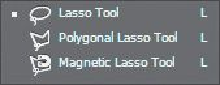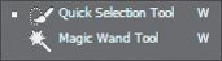Graphics Programs Reference
In-Depth Information
Geometric selections
The Rectangular Marquee tool ( ) selects a rectangular
area in an image. The Elliptical Marquee tool ( ), which is hidden behind the
Rectangular Marquee tool, selects elliptical areas. The Single Row Marquee tool
( ) and Single Column Marquee tool ( ) select either a 1-pixel-high row or a
1-pixel-wide column, respectively.
Freehand selections
The Lasso tool ( ) traces a freehand selection around an
area. The Polygonal Lasso tool ( ) sets anchor points in straight-line segments
around an area. The Magnetic Lasso tool ( ) works something like a combination
of the other two lasso tools, and gives the best results when good contrast exists
between the area you want to select and its surroundings.
Edge-based selections
The Quick Selection tool ( ) quickly “paints” a selection
by automatically finding and following defined edges in the image.
Color-based selections
The Magic Wand tool ( ) selects parts of an image based
on the similarity in pixel color. It is useful for selecting odd-shaped areas that share
a specific range of colors.
Getting started
First, you'll look at the image you will create as you explore the selection tools in
Photoshop.
1.
Start Photoshop, and then immediately hold down Ctrl+Alt+Shift (Win-
dows) or Command+Option+Shift (Mac OS) to restore the default prefer-
ences. (See “
Restoring default preferences
” on page
4
.
)
2.
When prompted, click Yes to confirm that you want to delete the Adobe
Photoshop Settings file.