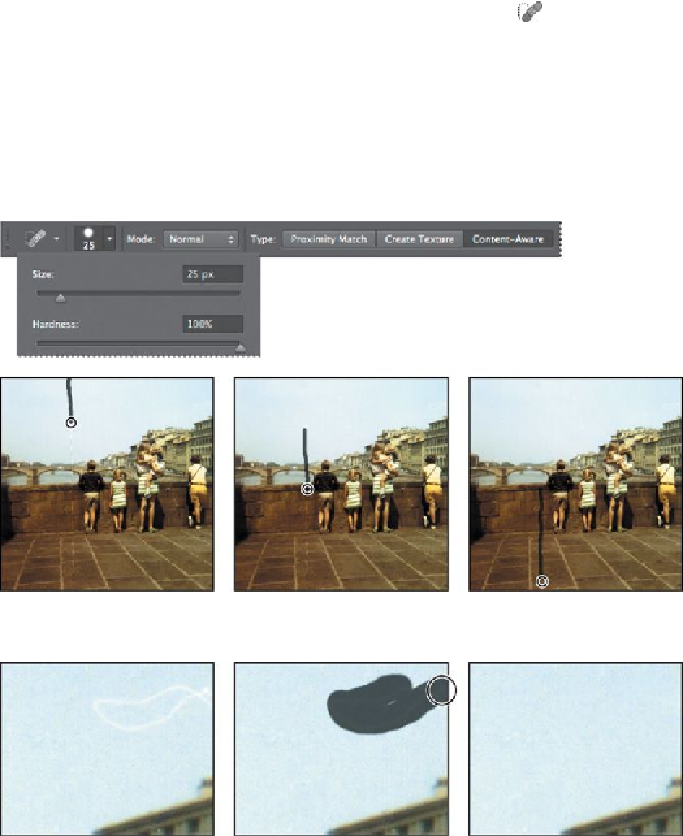Graphics Programs Reference
In-Depth Information
2.
In the Tools panel, select the Spot Healing Brush tool ( ).
3.
In the options bar, open the Brush pop-up panel, and specify a
100%
hard
brush about 25 px in diameter. Make sure Content-Aware is selected in the
options bar.
4.
In the image window, drag the Spot Healing Brush down from the top of
the crease. You can probably repair the entire crease with four to six neat
downward strokes. As you drag, the stroke at first appears black, but when
you release the mouse, the painted area is “healed.”
5.
Zoom in to see the white hair in the upper right area of the image. Then
select the Spot Healing Brush again, and paint over the hair.
6.
Zoom out, if necessary, to see the full sky. Then click the Spot Healing
Brush wherever there are dark areas you want to heal.
7.
Save your work so far.