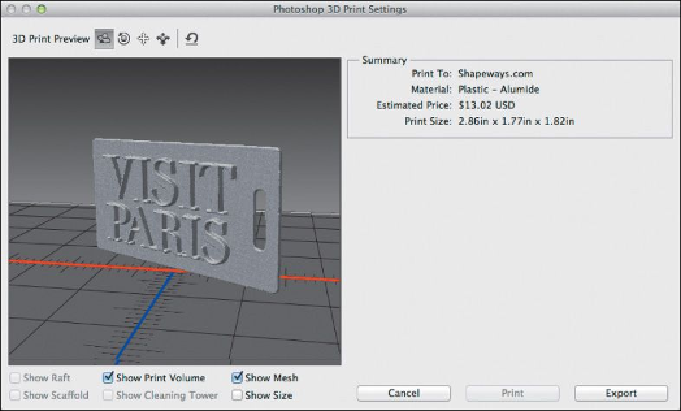Graphics Programs Reference
In-Depth Information
Click options in the Preview area of the dialog box to see the size, shadows, raft,
scaffolding, and other aspects of the job. This object requires no raft or scaffold-
ing, so those options are dimmed.
Use the 3D tools at the top of the dialog box to see your object from different
angles.
Printing prices vary dramatically depending on the material you choose. You can
click Cancel, choose a different printer, and then let Photoshop calculate the price
again. You've made no commitments at this point in the process.
4.
Click Export.
5.
Click Save in the Save dialog box.
Photoshop saves the 3D print file information in the 15Working.psd file.
6.
When you're prompted to upload your file to the Shapeways site for print-
ing, click Yes to continue to the site, or click Cancel to stop the process.
7.
If you continue to the Shapeways site, sign in if you have an account, or
create one if you don't. (Creating an account is free.)
8.
When prompted, select the file you just saved. It will be in the Lesson15
folder, called 15Working.stl.zip. Then click Upload.