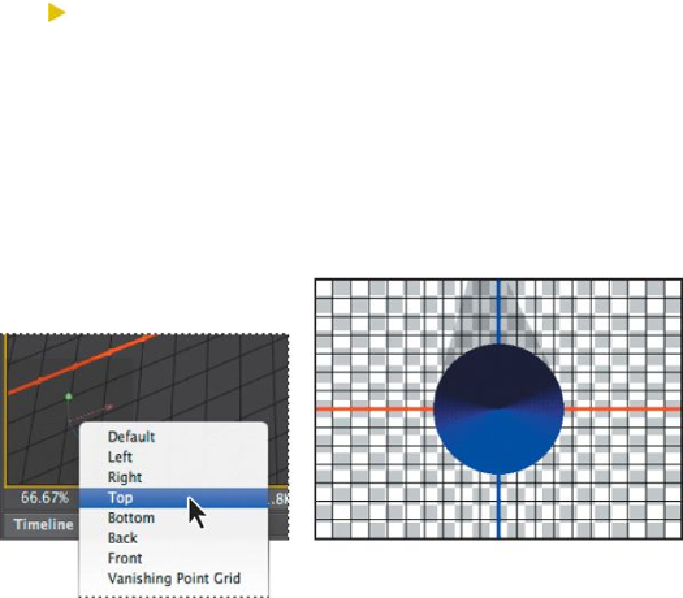Graphics Programs Reference
In-Depth Information
Tip
As you move the object, the 3D Axis widget shifts, too. For ex-
ample, the x and y axis arrows may be available, while the z axis
is pointing directly into the scene. The yellow center box may
also be obscured by an axis.
11.
Rotate, scale, and move the cone using the widget.
12.
Right-click (Windows) or Control-click (Mac OS) the Camera widget in
the lower left corner of the application window (it has two axes visible),
and choose Top.
Options in the Camera menu determine the angle from which you see the object.
The camera angle changes, but the object itself does not. Don't be fooled by its
relationship to the background; the background is not 3D, so it remains in place
when Photoshop moves the camera for the 3D object.
13.
Choose other camera views to see how they affect the perspective.
14.
When you're done experimenting, close the file. You can save your cre-
ation if you want to, or close without saving.
Positioning 3D elements
Now that you've gotten a feel for the 3D tools, you'll use them to position the text
on a luggage tag.