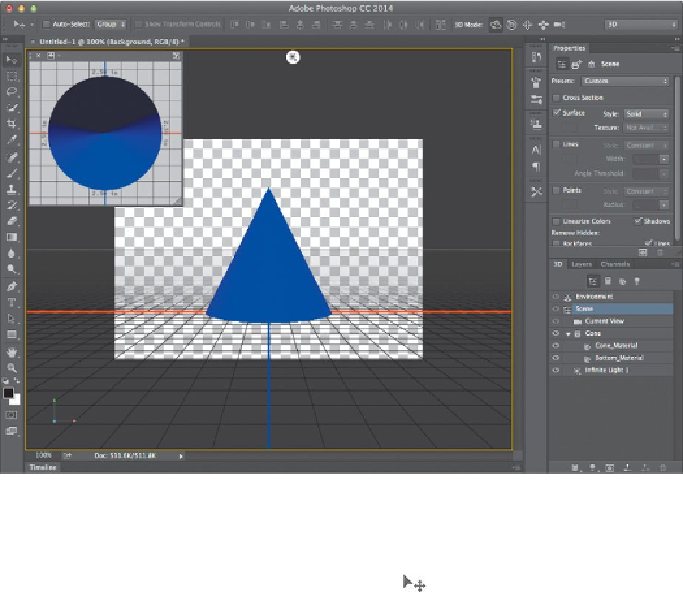Graphics Programs Reference
In-Depth Information
Your blue layer becomes a blue cone. Photoshop displays a grid, a Secondary View
window, a Camera widget, and other 3D resources. Now that you have a 3D ob-
ject, you can use the 3D tools.
6.
In the Tools panel, select the Move tool ( ).
All the 3D capabilities are embedded into the Move tool, which recognizes when
a 3D layer is selected and enables the 3D tools.
7.
Select the Drag The 3D Object tool (
) in the 3D Mode area of the op-
tions bar.
8.
Click the edge of the cone, or just outside it, and drag to move it from side
to side or up and down. Return the cone to the center. (If you click the
cone itself, Photoshop recognizes the 3D Axis widget, and switches to the
tool that corresponds with the active area of the widget, which you'll learn
about shortly.)