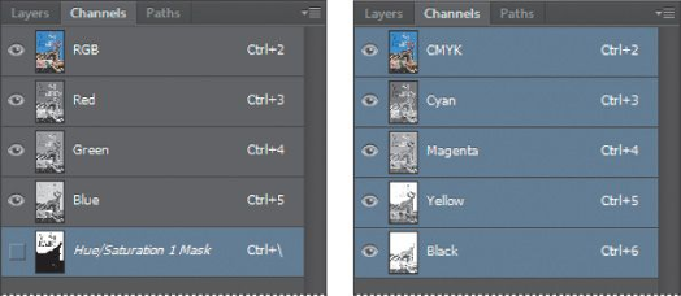Graphics Programs Reference
In-Depth Information
2.
Choose Image > Mode > CMYK Color.
3.
Click Merge in the message that warns you that you might lose some ad-
justment layers.
Adjustment layers are lost when you convert the color mode from RGB to CMYK.
Merging the layers ensures the adjustments you made are preserved.
4.
Click OK in the message about the color profile used in the conversion.
You'll learn more about color profiles when you work with color management.
The Channels panel now displays four channels: cyan, magenta, yellow, and black.
Additionally, it lists the CMYK composite. The layers were merged during con-
version, so there is only one layer in the Layers panel.
About color management
Because the RGB and CMYK color models use different methods to display col-
ors, each reproduces a different
gamut
, or range, of colors. For example, RGB uses
light to produce color, so its gamut includes neon colors, such as those you'd see
in a neon sign. In contrast, printing inks excel at reproducing certain colors that
can lie outside the RGB gamut, such as some pastels and pure black.