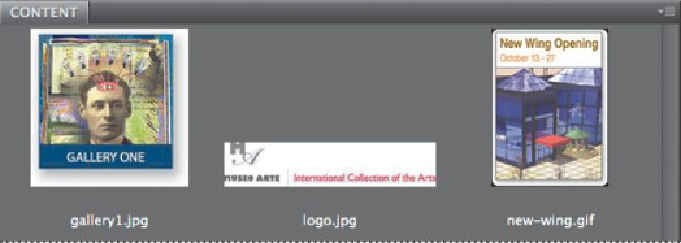Graphics Programs Reference
In-Depth Information
format to a subfolder alongside the source PSD file. In this case, the assets you've
generated have been saved to the Lesson13/13Working-assets folder.
If you generate an asset from a layer group, the group is flattened to produce the
resulting image.
Evaluating and revising generated assets
Look at the assets that were generated to ensure they meet your needs. You can
quickly evaluate them using Bridge.
1.
Choose File > Browse In Bridge to open Adobe Bridge.
2.
Navigate to the Lesson13/13Working-assets folder.
There are three images in the folder: gallery1.jpg, logo.jpg, and new-wing.gif.
Each of the images is surrounded by a white border. That's fine for the buttons and
the logo, because they're on a white background on the site. But the New Wing
artwork overlaps another image, so the white border won't work. Additionally, the
images all appear pixelated. The file sizes are currently very small, so there's room
to increase the file resolutions. You'll return to Photoshop and generate the assets
again, using different settings.
First, you'll increase the quality of the gallery button and logo files from 50% to
100%.
3.
In Photoshop, rename the gallery1.jpg5 layer group
gallery1.jpg10
. Then
rename the logo.jpg5 layer
logo.jpg10
.