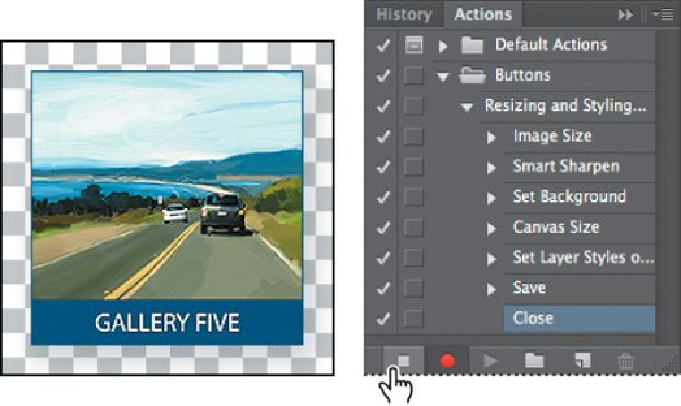Graphics Programs Reference
In-Depth Information
• Color: Click the color swatch to open the Color Picker. Then click the
blue band to sample its color, and click OK to select it.
12.
Click OK to apply both layer styles.
13.
Choose File > Save As, choose Photoshop for the Format, and click Save.
Then close the file.
14.
Click the Stop Recording button at the bottom of the Actions panel.
The action you just recorded (Resizing and Styling Images) is now saved in the
Buttons set in the Actions panel. Click the arrows to expand different sets of steps.
You can examine each recorded step and the specific selections you made.
Batch-playing an action
Applying actions is a timesaving process for performing routine tasks on files, but
you can streamline your work even further by applying actions to multiple files at
once. You'll apply the action you've created to the three remaining images.
1.
Choose File > Open, and navigate to the Lesson13/Buttons folder. Shift-
select the Gallery6.jpg, Gallery7.jpg, and Gallery8.jpg files, and click
Open.
2.
Choose File > Automate > Batch.
3.
In the Batch dialog box, do the following: