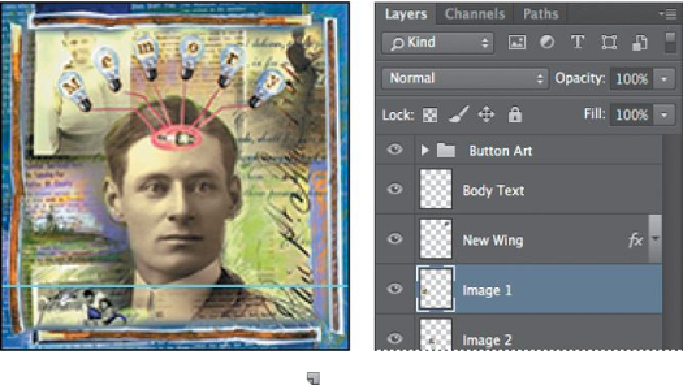Graphics Programs Reference
In-Depth Information
You'll use this image to design the first button.
6.
Click the New Layer button ( ) at the bottom of the Layers panel. The
new layer is named Layer 13 and appears directly above the Image 1 lay-
er. Rename it
band
.
7.
Select the Rectangular Marquee tool ( ) in the Tools panel. Then, drag a
selection across the bottom of the image, as indicated by the guides. The
selection should be 180 pixels wide and 32 pixels high.
8.
Choose Edit > Fill. In the Fill dialog box, choose Color from the Use
menu, and then, in the Color Picker, select a dark blue (R=
25
, G=
72
,
B=
121
). Click OK to apply the fill.