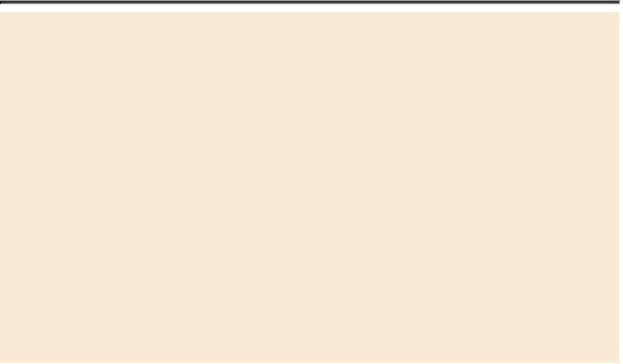Graphics Programs Reference
In-Depth Information
About the Camera Raw histogram
The histogram in the upper right corner of the Camera Raw dia-
log box simultaneously shows the red, green, and blue channels
of the selected image, and updates interactively as you adjust any
settings. Also, as you move any tool over the preview image, the
RGB values for the area under the cursor appear below the histo-
gram.
Applying sharpening
Photoshop offers several sharpening filters, but when you need to sharpen an entire
image, Camera Raw provides the best control. The sharpening controls are in the
Detail panel. To see the effect of sharpening in the preview panel, you must view
the image at 100% or greater.
1.
Double-click the Zoom tool ( ) on the left side of the toolbar to zoom in
to 100%. Then select the Hand tool (
), and pan the image to see the
cross at the top of the mission tower.
2.
Click the Detail button (
) to open the Detail panel.