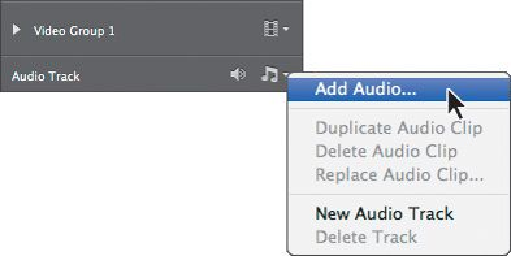Graphics Programs Reference
In-Depth Information
1.
Click the note icon in the Audio Track at the bottom of the Timeline pan-
el, and choose Add Audio from the pop-up menu.
Tip
You can also add an audio track by clicking the + sign at the far
right end of the track in the Timeline panel.
2.
Select the beachsong.mp3 file from the Lesson11 folder, and click Open.
The audio file is added to the timeline, but it's much longer than the video. You'll
use the Split At Playhead tool to shorten it.
3.
Move the playhead to the end of the 6_Sunset clip. With the audio file still
selected, click the Split At Playhead tool.
The audio file is clipped at that point, becoming two audio clips.
4.
Select the second audio file segment, the one that begins after the end of
the 6_Sunset clip. Press the Delete key on your keyboard to delete the se-
lected clip.