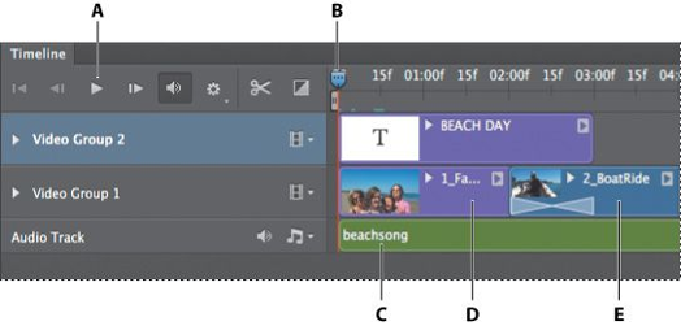Graphics Programs Reference
In-Depth Information
A.
Play button
B.
Playhead
C.
Audio track
D.
Image file
E.
Video clip
2.
Click Play in the Timeline panel to view the movie.
The playhead moves across the time ruler, displaying each frame of the movie.
3.
Press the spacebar to pause playback.
4.
Drag the playhead to another point in the time ruler.
The playhead's location determines what appears in the document window.
On the left side of the Timeline panel are animation keyframe controls. You'll use
these to animate the position and other attributes of image and video files across
time.
When you work with video, Photoshop displays guidelines across the document
window. The guidelines identify the area that would be visible if you broadcast the
video.
5.
When you've finished exploring the end file, close it, but leave Photoshop
open. Don't save any changes you might have made.