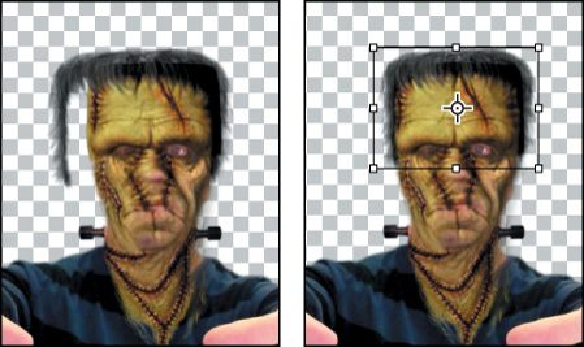Graphics Programs Reference
In-Depth Information
8.
Save your work so far.
Editing a Smart Filter
With all the layers in position, you can further refine the eye openings and exper-
iment with the bulges in the eyebrows. You'll return to the Liquify filter to make
those adjustments.
1.
In the Layers panel, double-click Liquify, listed under Smart Filters in the
Green_Skin_Texture layer.
Photoshop opens the Liquify dialog box again. This time, all the layers are visible
in Photoshop, so when Show Backdrop is selected, you see them all. Sometimes
it's easier to make changes without a backdrop to distract you. Other times, it's
useful to see your edits in context.
2.
Zoom in to see the eyes more closely.