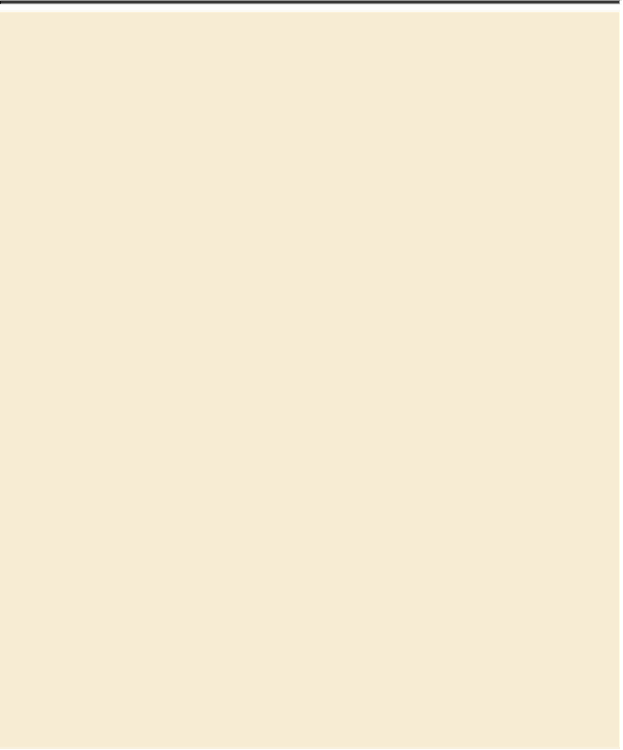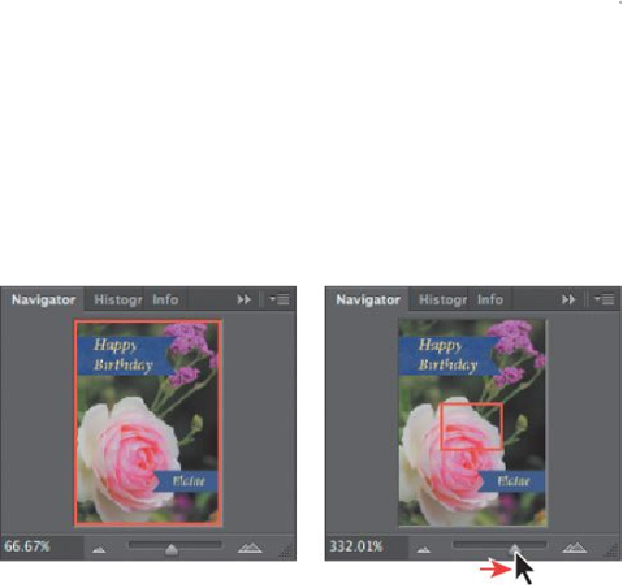Graphics Programs Reference
In-Depth Information
Zooming and scrolling with the Navigator panel
The Navigator panel is another speedy way to make large
changes in the zoom level, especially when the exact percentage
of magnification is unimportant. It's also a great way to scroll
around in an image, because the thumbnail shows you exactly
what part of the image appears in the image window. To open the
Navigator panel, choose Window > Navigator.
The slider under the image thumbnail in the Navigator panel en-
larges the image when you drag to the right (toward the large
mountain icon) and reduces it when you drag to the left.
The red rectangular outline represents the area of the image that
appears in the image window. When you zoom in far enough that
the image window shows only part of the image, you can drag the
red outline around the thumbnail area to see other areas of the im-
age. This is also an excellent way to verify which part of an im-
age you're working on when you work at very high zoom levels.