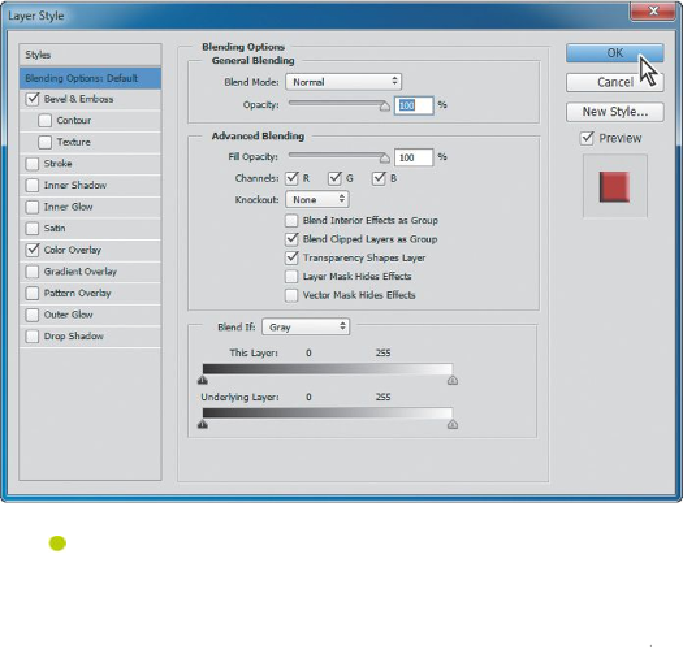Graphics Programs Reference
In-Depth Information
3.
Click Bevel & Emboss on the left side of the Layer Style dialog box to
add another layer style. Accept the defaults for the Bevel & Emboss layer
style, and click OK.
Note
Be sure to click the words Bevel & Emboss. If you click only the
check box, Photoshop applies the layer style with its default set-
tings but you won't see the options.
The Color Overlay and Bevel & Emboss layer styles affect the Logotype layer.
You'll copy them to the Coffee Cup layer.
4.
Press Alt (Windows) or Option (Mac OS) as you drag the layer effects in-
dicator (fx) from the Logotype layer onto the Coffee Cup layer.