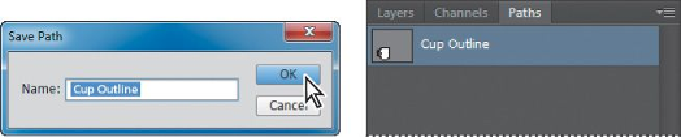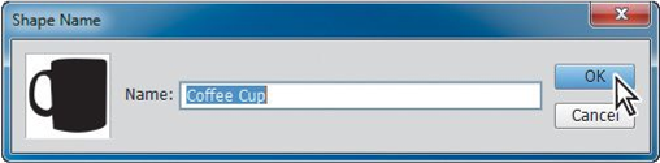Graphics Programs Reference
In-Depth Information
8.
In the Layers panel, delete the Outside Cup and Inside Handle layers be-
cause you don't need them anymore.
9.
Choose File > Save to save your work.
Working with defined custom shapes
Photoshop includes several predefined custom shapes in the Custom Shape Picker,
but you can also create your own. You'll create a custom shape from the cup out-
line path. Then you'll use that shape and another defined shape to create a logo.
Converting a path to a shape
You'll define the cup outline path as a custom shape that you can use for the logo.
The shape will be available in the Custom Shapes Picker.
1.
Select the Cup Outline path in the Paths panel.
2.
Choose Edit > Define Custom Shape.
3.
Name the shape
Coffee Cup
, and click OK.
4.
Select the Custom Shape tool (
), hidden beneath the Rectangle tool (
)
in the Tools panel.
5.
Open the Custom Shape Picker in the options menu, and scroll to the bot-
tom of the picker. The shape you added should be the last one displayed.
6.
Select the Coffee Cup shape in the Custom Shape Picker. Then press the
Shift key as you drag a cup shape in the upper left corner of the image.
Make the cup shape about 2 inches tall.