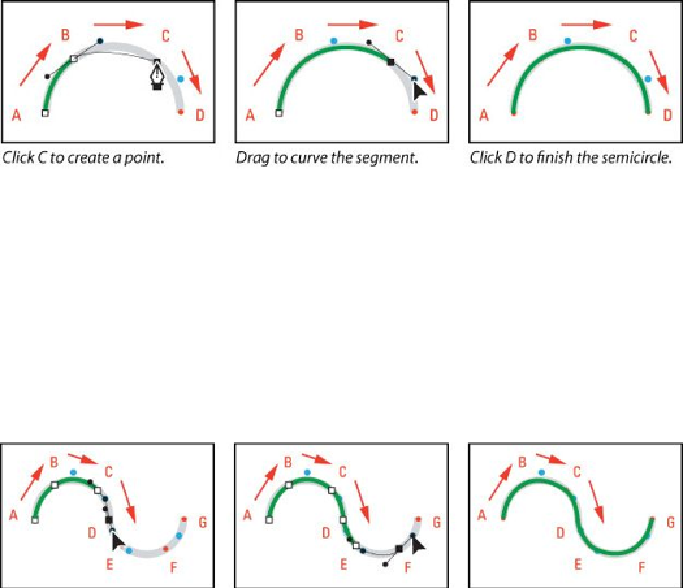Graphics Programs Reference
In-Depth Information
4.
Click point D, and release the mouse to create the final anchor point. Press
Enter or Return to complete the path.
When drawing a freehand path using the Pen tool, use as few points as possible
to create the shape you want. The fewer points you use, the smoother the curves
are—and the more efficient your file is.
Using the same techniques, you'll draw an S-shaped curve.
5.
Click point A, then click point B, and drag the cursor to the first blue dot.
6.
Continue with points C, D, E, and F, in each case clicking the point and
then dragging to the corresponding green dot.
7.
Click point G to create the final anchor point, and then press Enter or
Return to complete the path.
This shape is on its own layer in the Layers panel. Only one path is in the Paths
panel because the work path for the second shape overwrote the work path for the
first one.
Drawing a more complex shape
Now that you've got the idea, you'll have a chance to draw a more complex object:
the outline of a coffee cup.
1.
Click point A on the shape on the right side to set the first anchor point.
2.
Press the Shift key as you click point B. Pressing the Shift key constrains
the line so that it is perfectly straight.