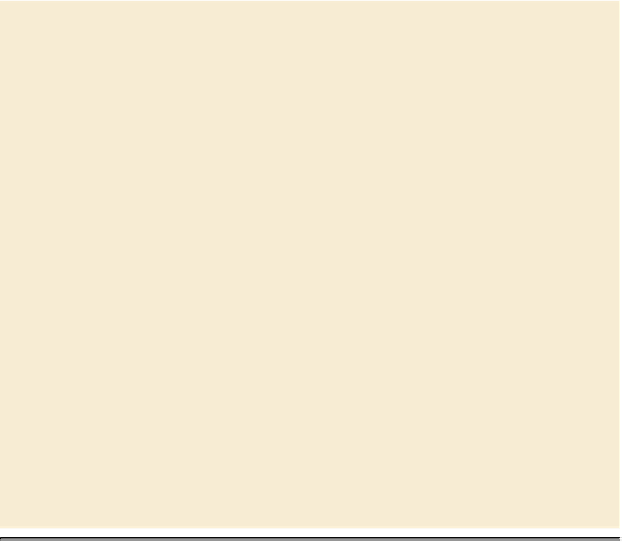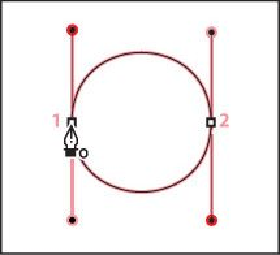Graphics Programs Reference
In-Depth Information
Creating a closed path
As you draw paths, a temporary storage area named Work Path
appears in the Paths panel. It's a good idea to save work paths,
and it's essential if you use multiple discrete paths in the same
image file. If you deselect an existing Work Path in the Paths pan-
el and then start drawing again, a new work path will replace the
original one, which will be lost. To save a work path, double-
click it in the Paths panel, type a name in the Save Path dialog
box, and click OK to rename and save the path. The path remains
selected in the Paths panel.
First, you'll configure the Pen tool options and the work area.
1.
In the Tools panel, select the Pen tool ( ).
2.
In the options bar, select or verify the following settings:
• Choose Shape from the Tool Mode pop-up menu.
• In the Pen Options menu, make sure that Rubber Band is not selected.
• Make sure that Auto Add/Delete is selected.
• Choose No Color from the Fill pop-up menu.
• Choose a green color from the Stroke pop-up menu.
• Enter
4
pt for the stroke width.
• In the Stroke Options window, choose Center (the second option) from
the Align menu.