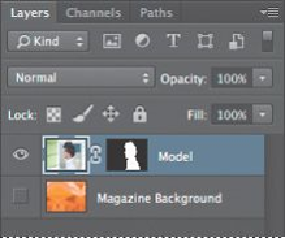Graphics Programs Reference
In-Depth Information
3.
Click the Edit In Quick Mask Mode button in the Tools panel. (By default,
you have been working in Standard mode.)
In Quick Mask mode, a red overlay appears as you make a selection, masking the
area outside the selection the way a rubylith, or red acetate, was used to mask im-
ages in traditional print shops. You can apply changes only to the unprotected area
that is visible and selected. Notice that the highlight for the selected layer in the
Layers panel appears gray instead of blue, indicating you're in Quick Mask mode.
4.
In the Tools panel, select the Brush tool ( ).
5.
In the options bar, make sure that the mode is Normal. Open the Brush
pop-up panel, and select a small brush with a diameter of
13
px. Click
outside the panel to close it.
6.
Paint the earpiece of the glasses frames. The area you paint will appear
red, creating a mask.
7.
Continue painting with the Brush tool to mask the earpiece of the frames
and the frame around the lenses. Reduce the brush size to paint around the
lenses. Don't worry about the hair overlapping the earpiece; go ahead and
paint over it.