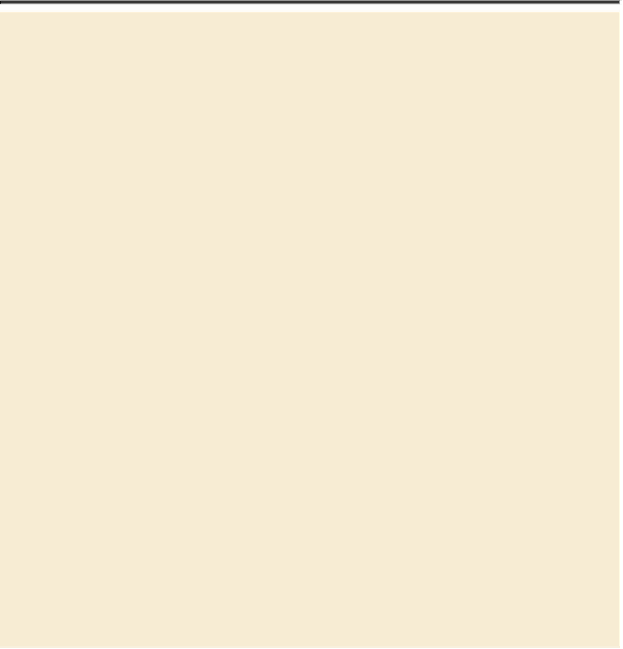Graphics Programs Reference
In-Depth Information
Tool tips from the Photoshop evangelist
Julieanne Kost is an official Adobe Photoshop evangelist.
Zoom tool shortcuts
Often when editing an image, you'll need to zoom in to work on a
detail and then zoom out again to see the changes in context.
Here are several keyboard shortcuts that make zooming even
faster and easier.
•
With any tool selected, press Ctrl (Windows) or Command (Mac
OS) with the plus sign (+) to zoom in, or with the minus sign (-) to
zoom out.
•
Double-click the Zoom tool in the Tools panel to return the image
to 100% view.
•
When Scrubby Zoom is selected in the options bar, just drag the
Zoom tool to the left to zoom out or drag it to the right to zoom in.
•
Press Alt (Windows) or Option (Mac OS) to change the Zoom In
tool to the Zoom Out tool, and click the area of the image you
want to reduce. Each Alt/Option-click reduces the image by the
next preset increment.
9.
When you're satisfied with the mask around the face, click OK.
A new layer, named Layer 0 copy, appears in the Layers panel. You'll use this lay-
er to add the spikes to the mask of the hair.
10.
With Layer 0 copy active, click Mask Edge in the Properties panel to open
the Refine Mask dialog box again.
11.
From the View pop-up menu, choose On White. The black hair shows up
well against the white matte. If necessary, zoom out or use the Hand tool
to reposition the image so that you can see all of the hair.