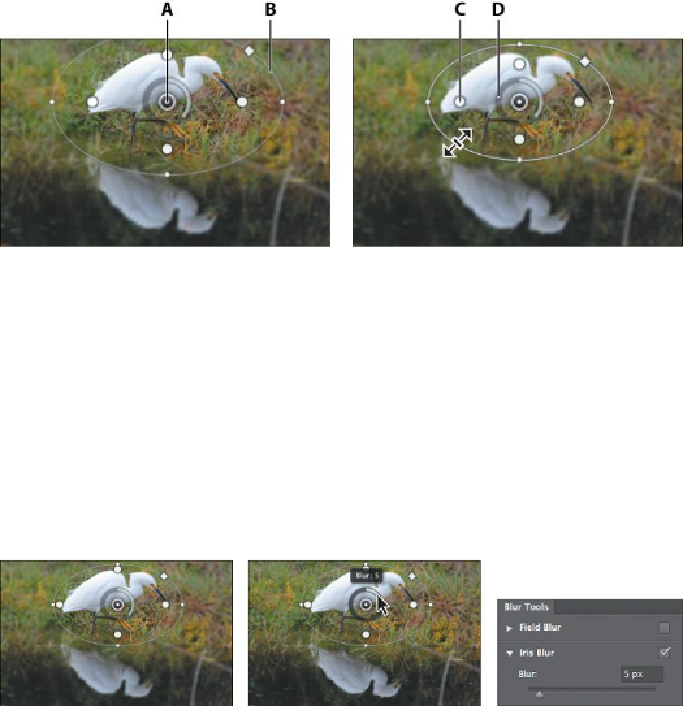Graphics Programs Reference
In-Depth Information
9.
Click the ellipse, and drag inward to tighten the focus around the bird.
A.
Center Pin
B.
Ellipse
C.
Feather handle
D.
Focus Ring
10.
Press Alt (Windows) or Option (Mac OS) as you click and drag the feath-
er handles to match those in the first image below. Pressing Alt or Option
lets you drag each handle separately.
11.
Click and drag on the focus ring to reduce the amount of blur to
5
px, cre-
ating a gradual but noticeable blur. You can also change the amount of
blur by moving the Blur slider in the Iris Blur area of the Blur Tools pan-
el.
12.
Click OK in the options bar to apply the blur.
The blur may be a little too subtle. You'll edit the blur to increase it slightly.
13.
Double-click the Blur Gallery in the Egret layer in the Layers panel to
open it again. Adjust the blur to
6
px, and click OK in the options bar to
apply it.
Because you applied the filter to a Smart Object, you can hide it or edit it without
affecting the original image.