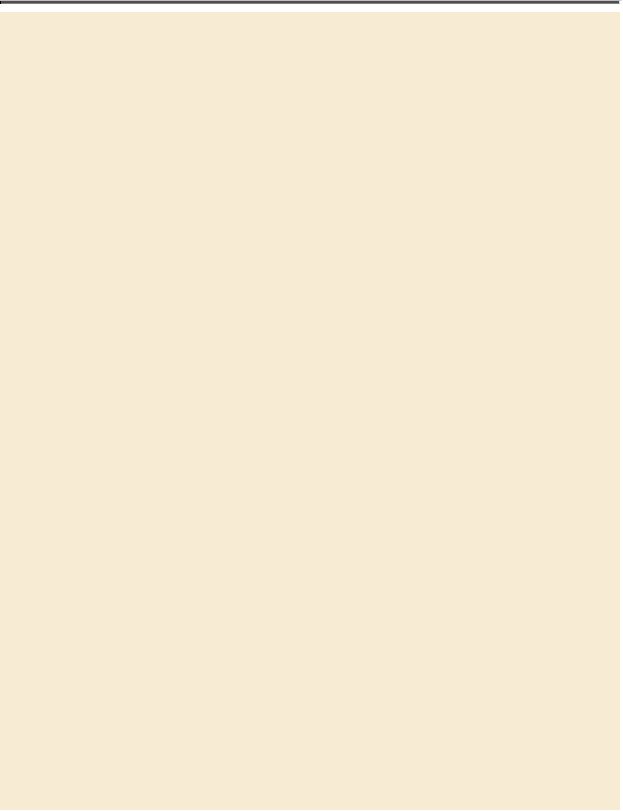Graphics Programs Reference
In-Depth Information
About layer comps
Layer comps provide one-click flexibility in switching between
different views of a multilayered image file. A layer comp is
simply a definition of the settings in the Layers panel. Once
you've defined a layer comp, you can change as many settings as
you please in the Layers panel and then create another layer comp
to preserve that configuration of layer properties. Then, by
switching from one layer comp to another, you can quickly re-
view the two designs. The beauty of layer comps becomes appar-
ent when you want to demonstrate a number of possible design
arrangements. When you've created a few layer comps, you can
review the design variations without having to tediously select
and deselect eye icons or change settings in the Layers panel.
Say, for example, that you are designing a brochure, and you're
producing a version in English as well as in French. You might
have the French text on one layer, and the English text on another
in the same image file. To create two different layer comps, you
would simply turn on visibility for the French layer and turn off
visibility for the English layer, and then click the Create New
Layer Comp button on the Layer Comps panel. Then you'd do
the inverse—turn on visibility for the English layer and turn off
visibility for the French layer, and click the Create New Layer
Comp button—to create an English layer comp. To view the dif-
ferent layer comps, click the Apply Layer Comp box for each
comp in the Layer Comps panel in turn.
Layer comps can be an especially valuable feature when the
design is in flux or when you need to create multiple versions of
the same image file. If some aspects need to stay consistent
among Layer Comps, you can change the visibility, position, or
appearance of one layer in a Layer Comp and then sync it to see
that change reflected in all the other Layer Comps.