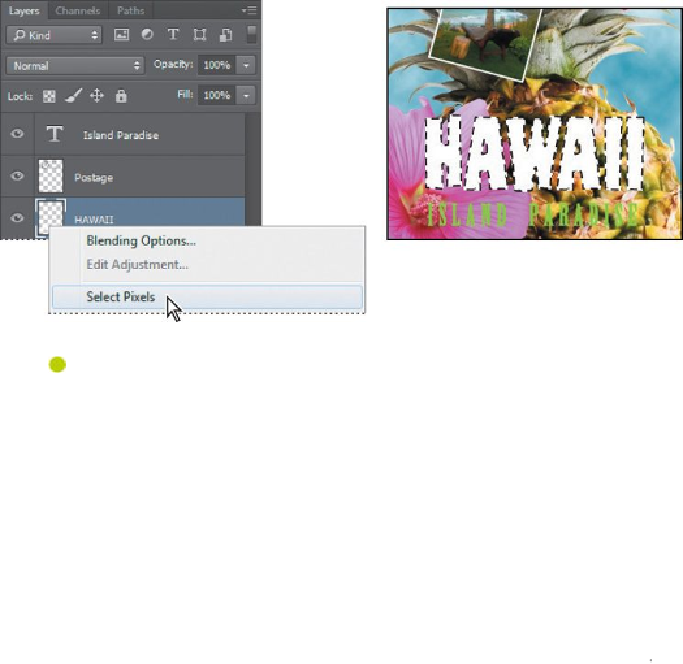Graphics Programs Reference
In-Depth Information
2.
Right-click or Control-click the thumbnail in the HAWAII layer, and
choose Select Pixels.
Note
Make sure you click the thumbnail, rather than the layer name, or
you'll see the wrong context menu.
Everything on the HAWAII layer (the white lettering) is selected. Now that you've
selected the area to fill, you'll apply a gradient.
3.
In the Tools panel, select the Gradient tool (
).
Note
Though the layer contains the word “HAWAII,” it is not a type
layer. The text has been rasterized.
4.
Click the Foreground Color swatch in the Tools panel, select a bright
shade of orange in the Color Picker, and click OK. The Background Color
should still be white.
5.
In the options bar, make sure that Linear Gradient ( ) is selected.
6.
In the options bar, click the arrow next to the Gradient Editor box to open
the Gradient Picker. Select the Foreground To Background swatch (it's the
first one), and then click anywhere outside the gradient picker to close it.