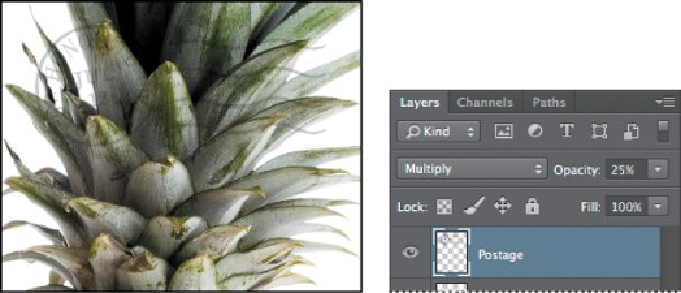Graphics Programs Reference
In-Depth Information
The Multiply blending mode multiplies the colors in the underlying layers with the
color in the top layer. In this case, the postmark becomes a little stronger.
5.
Choose File > Save to save your work.
Resizing and rotating layers
You can resize and transform layers.
1.
Click the Visibility column on the Beach layer to make the layer visible.
2.
Select the Beach layer in the Layers panel, and choose Edit > Free Trans-
form.
A Transform bounding box appears around the beach image. The bounding box
has handles on each corner and each side.
First, you'll resize and angle the layer.
3.
Press Shift as you drag a corner handle inward to scale the beach photo
down by about 50%. (Watch the Width and Height percentages in the op-
tions bar.)
4.
With the bounding box still active, position the pointer just outside one of
the corner handles until it becomes a curved double arrow. Drag clock-
wise to rotate the beach image approximately 15 degrees. You can also
enter
15
in the Set Rotation box in the options bar.