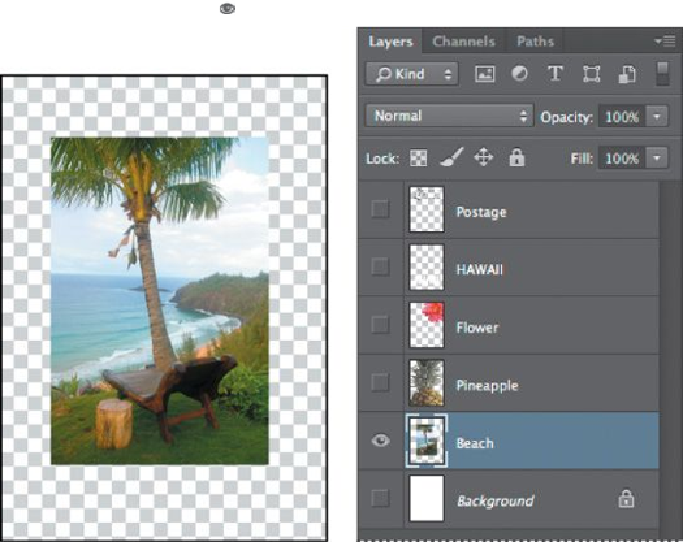Graphics Programs Reference
In-Depth Information
2.
To make the opaque areas on this layer more obvious, hide all layers ex-
cept the Beach layer: Press Alt (Windows) or Option (Mac OS) as you
click the eye icon (
) next to the Beach layer.
The white background and other objects in the image disappear, leaving only
the beach image against a checkerboard background. The checkerboard indicates
transparent areas of the active layer.
3.
Choose Layer > Layer Style > Stroke.
The Layer Style dialog box opens. Now you'll select the options for the white
stroke around the beach image.
4.
Specify the following settings:
• Size:
5
px
• Position: Inside
• Blend Mode: Normal
• Opacity:
100
%