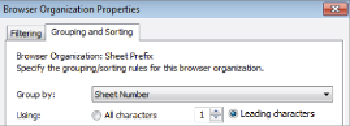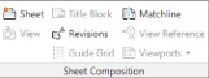Graphics Programs Reference
In-Depth Information
Figure23.24
Browser : organization setting
17. Click OK to close all dialog boxes. Notice how the sheets are organized
in the Project Browser.
Making Sheet Revisions
Revisions are part of nearly every project. You can keep track of revisions to
a Revit project by using a revision schedule in your titleblock families and
managing the revisions with Revit.
When you make a change to your model and you want to issue it as a
revision, you can draw a revision cloud directly in the view, or the cloud
can be drawn on the sheet displaying the view. Either way, you should first
establish the properties of the revision. To create a revision in your project,
click the Revisions button on the Sheet Composition panel of the View
tab, shown in
Figure 23.25
. This tool can also be found on the Additional
Settings button of the Manage tab, under Sheet Issues/Revisions.
Figure 23.25
Sheet Composition ribbon panel
Do not confuse this with the Revision Cloud button on the Annotate tab,
which is used to draw the actual cloud graphics. The Revisions button
activates the Sheet Issues/Revisions dialog box, where you can define the
revision and establish the behavior of the revision schedule and graphics.
Figure 23.26
shows the dialog box. Notice the available settings for the
numbering, which are Numeric, Alphabetic, or None if you do not want
numbered revisions.