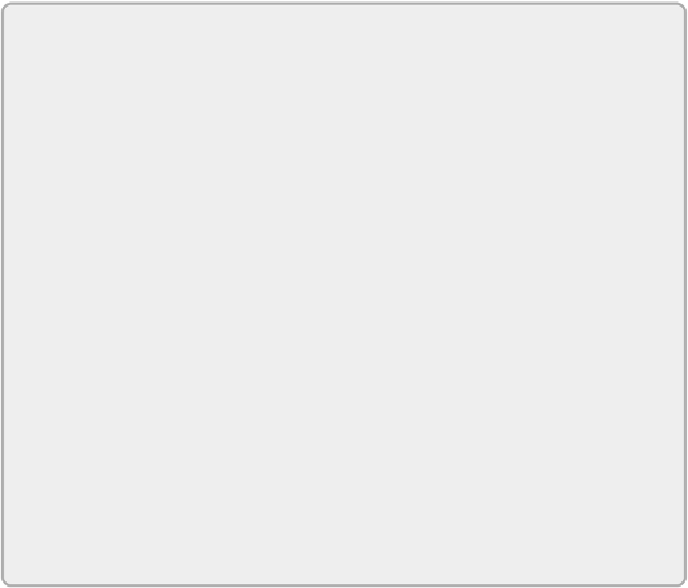Graphics Programs Reference
In-Depth Information
If you have an image file for your logo, you can load it into the titleblock
family by clicking the Image button on the Insert tab in the Family Editor.
You can resize the image to fit the titleblock graphics as necessary. Test the
quality ofthelogoimage byprinting asample sheettoensure thattheimage
used provides the expected results.
It may be best to have whoever is responsible for generating your company
logo create one specifically for your Revit titleblocks. The image file should
be a high-quality image that is appropriately sized for the titleblock.
Multiple Company Logos
Jo works for a company with offices in several cities. Her company
titleblock looks the same for each office location, except for the
company logo.
Instead of having a separate titleblock family for each office location,
she decides to import each location's logo into one titleblock. She
quickly discovers that she cannot control the visibility of imported
images with parameters.
Her solution is to create a generic annotation family for each office
location and import the desired logo into it. Then she loads the generic
annotation families into her titleblock family. The visibility of the
generic annotation families can be controlled with Yes/No parameters,
so she creates a different family type for each office location and a
corresponding Yes/No type parameter to display the appropriate logo.
Now when she loads the titleblock family into her projects, she can
choose which type to use based on her office location, and the correct
logo is displayed.
Working with Sheets in a Project
A Revit project is much more than a virtual 3D model with intelligent
objects. All the documents that would be created for a building design in
a traditional CAD environment can also be created in a Revit project. The