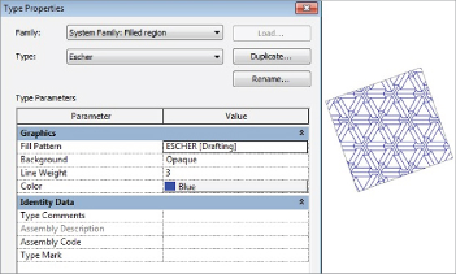Graphics Programs Reference
In-Depth Information
Orient To View
This option causes all patterns to have the same
alignment.
Keep Readable
This option causes the pattern to behave in the same
manner as text. The pattern maintains its alignment until it is rotated
past 90 degrees, where it flips to keep its intended alignment.
These settings do not have any effect on filled regions that are drawn
manually.
Once you have a pattern, you can assign it to a filled region style. Select a
filled region, and click the Edit Type button in the Properties palette to edit
a style or create a new one. Click the Duplicate button to create a new style,
giving it a name that clearly defines what it is. It is usually best to name a
filled region style with the same name as the pattern it uses. Click the Fill
Pattern parameter to select a pattern used for the style. Other parameters
allowyoutosetthetransparency ofthebackground, theline weight, andthe
color of the lines. These settings are for the pattern used by the style, not for
the lines that define the border, as shown in
Figure 22.4
.
Figure 22.4
Filled region style settings
Anothertypeofregionyoucanuseindetailsisamasking region. A
masking
region
is a shape that masks out any linework behind it. It is essentially a
blank filled region. Masking regions block out any model elements, detail
lines, or filled regions in a detail view that is set to the Hidden Line visual
style. The tools for creating a masking region are exactly the same as for
a filled region. These regions are useful when creating a detail displaying
model elements that may contain components that you do not want to be