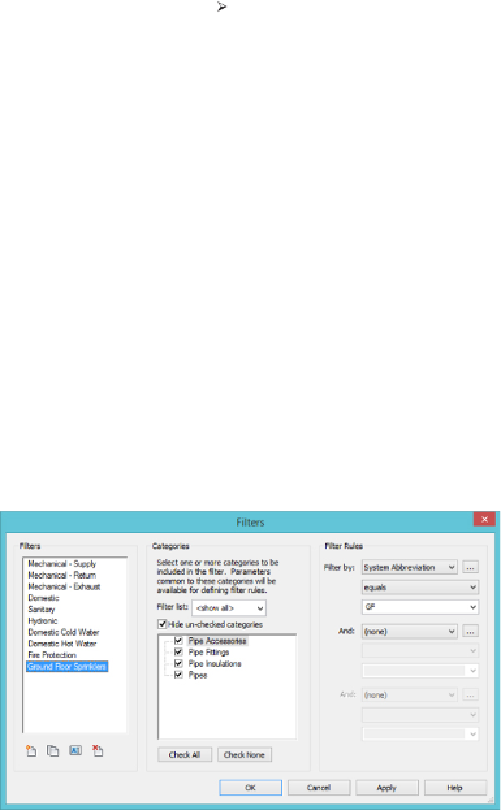Graphics Programs Reference
In-Depth Information
To create a fire-protection filter, do the following:
1. On the View tab, choose Graphics Filters. The default keyboard
shortcut VG takes you to the same location.
2. Click Edit/New. The Filter Settings dialog box opens. You should notice
that several filters are already created. Select the Domestic Hot Water
filter, right-click, and select Duplicate. Right-click again, and rename
the filter to the type of piping system you are filtering. In the right
corner, you will see a section named Filter Rules.
3.
a. a. If you want all fire-protection systems in your project to be
displayed the same, keep the Filter By parameter set to System
Classification. The filter rule should be set to Contains, and the data
required is
Fire Protection
. Make sure that you correctly capitalize
all words in the text field.
b. If you want to have the option to change the display of various types
of fire-protection systems within your project, change the rule from
System Classification to System Abbreviation. The System
Abbreviation rule must be unique to every system and therefore can
be used for creating your filters and separating one system from
another. The filter rule should be set to Equals, and the text field
must match the System Abbreviation exactly (see
Figure 16.8
)
.
Figure 16.8
Filtering by system abbreviation