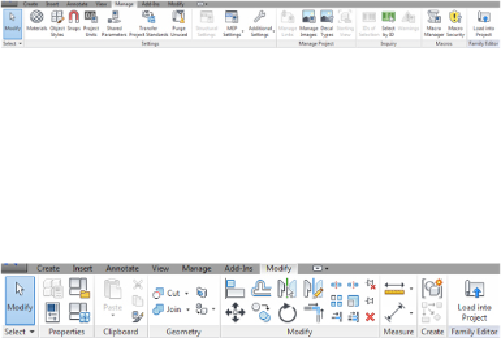Graphics Programs Reference
In-Depth Information
classifications and demand factors, while the Additional Settings button
drops down for access to general settings.
Figure 1.22
The Family Editor—Manage tab
Modify
The Modify tab in the Family Editor environment, as shown in
Figure 1.23
, is nearly the same as the one found in the project file
environment. The main difference is that there is no View panel and the
Geometry and Create panels have fewer tools. This tab is also compact,
allowing for a contextual tab when objects within the family are
selected.
Figure 1.23
The Family Editor—Modify tab
Add-Ins
The Add-Ins tab also appears in the Family Editor
environment, with the same BIM 360 panel as in the project file
environment. The Load Into Project button is available on each tab in
the Family Editor environment. This allows you to load the family into
another open file at any time.
Customizing the Ribbon
You can customize the ribbon interface to better suit your workflow. For
example, you can rearrange the order of the tabs by holding down the Ctrl
key and clicking a tab name to drag it to a new location.
You can move panels on a tab to different locations on the tab by clicking
a panel name and dragging it to a new location.
Figure 1.24
shows the
Mechanical panel being dragged from its location on the Systems tab. The
panels to the right slide over to fill in the space left by the moved panel.