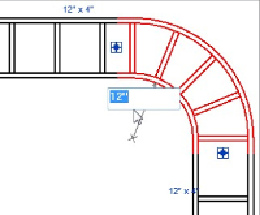Graphics Programs Reference
In-Depth Information
Figure 13.35
Editing a cable tray bend radius
Conduit is displayed as a single line in views set to Coarse or Medium detail
level. Cable tray is displayed as a single line in views set to Coarse detail
level. In views set to Medium detail level, cable tray is displayed as two-line
geometry.Ladder-typecabletrayisdisplayedasaladderinviewssettoFine
detail level.
Defining Electrical Settings
Conduit and cable tray settings and sizes can be defined in the Electrical
Settings dialog box, which is accessed via the MEP Settings button on the
Manage tab. The general settings are used to define the visibility behavior of
conduitorcabletraywhenshownassingle-linegraphics,asshownin
Figure
13.36
. A suffix and separator can be defined for tagging.
Figure 13.36
Cable tray general settings
Rise/Drop graphics can be defined for both cable tray and conduit. Clicking
the Value cell activates the Select Symbol dialog box, which allows you to
choose a graphic representation for a conduit or cable tray rise or drop,
as shown in
Figure 13.37
.
Graphics can be defined for both single-line and
two-linerepresentations.Youcannotcreateyourownsymbolstouseforthis
representation.