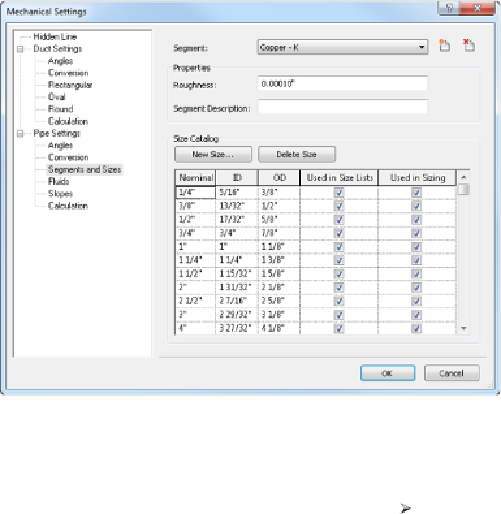Graphics Programs Reference
In-Depth Information
here you can also change the Roughness setting and segment description or
create a new pipe size.
Figure 11.6
Creating new segments and sizes
Adjusting the Pipe Sizing Table
If you want to adjust the sizing table, choose Systems Plumbing & Piping,
and select the small arrow in the lower-right corner of the panel to open
the Mechanical Settings dialog box. Next, choose Pipe Settings Segments
And Sizes. You can duplicate the schedule of pipe and apply the pipe wall
thickness as required. You can also select and deselect the piping sizes to
match your design standards (see
Figure 11.6
)
.
Using the Fluids Table
Revit MEP uses the fluids table when you are sizing your pipes or
determining pressure drop. You can add information concerning
temperature, viscosity, and density to the fluids table. To do this, choose
Systems Plumbing & Piping, and select the small arrow in the lower-right
cornerofthepaneltoopentheMechanical Settingsdialogbox.Next,choose
PipeSettings Fluids.Thenduplicateoneofthefluidcategoriesthatisclose
to the one you need, and modify it as required (see
Figure 11.7
)
.