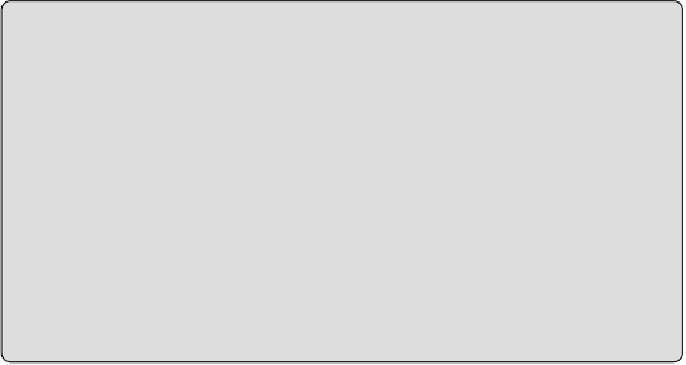Graphics Programs Reference
In-Depth Information
Naming Pipe Types
Avoid naming your pipe types as system type names (such as
hot-water
supply pipe
). Organizing your pipe types as the pipe systems may be
logical to you, but it will make it harder if you use your model for an
integrated project delivery for which you are partnered with a general
contractor and mechanical subcontractors. The contractors will want to
take the information and use as much of it for shop drawings as
possible. This is where the
I
in BIM becomes more than a catchphrase.
The more accurate the information about the material, fittings, and so
on, the more accurate the material takeoffs will become for pricing and
budgeting purposes.
Now that you have created your pipe types, you will want to change some
of the parameter options. First, start the Pipe command and click Edit Type
from the Properties palette. This opens the pipe type parameters. With
regardtocarefulspaceplanning,theaccurateselectionoffittingsisthemost
important and most time-consuming task when setting up your pipe types.
Revit MEP 2014 introduced an improved pipe Type Properties dialog box
with access to Routing Preferences settings (see
Figure 11.3
)
. In the past,
you could assign only one elbow or tee family per pipe type; now you have
the option to set different fittings based on the pipe size you are drawing
(see
Figure 11.4
)
. You can also designate different pipe segments at different
sizes. For example hydronic piping (whether chilled, condenser, or heating
water) may be copper up to about a size of 4″ to 6″ (100 to 150 mm) and
be carbon steel pipe above that size. If you are going to designate different
pipe segments, you must also make sure you set the fittings accordingly at
the same sizes.