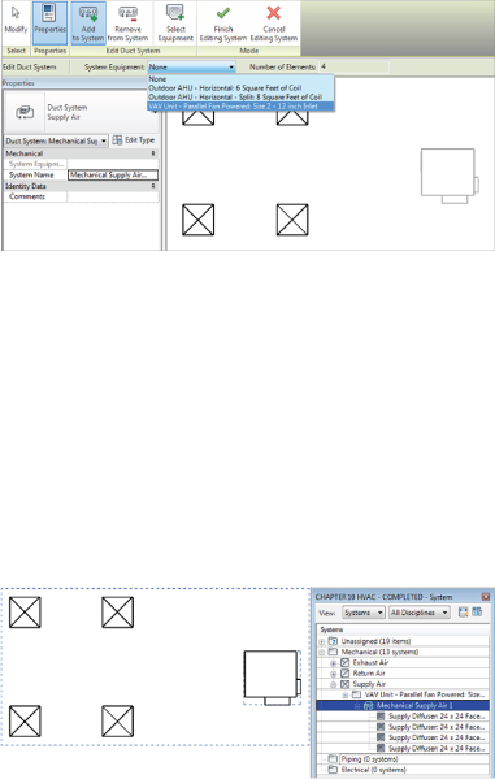Graphics Programs Reference
In-Depth Information
Figure 10.19
Add To System command
5. Once you have completed adding air terminals, click Select Equipment,
and either select the equipment from the Options Bar drop-down or
select the actual VAV box indicated on the plan, as in
Figure 10.19
.
6. Complete this task by clicking Finish Editing System. This is where the
fun begins!
7. Hover over one of the items in the system (but do not select it) and
press the Tab key. All the items in the system—air terminals and the
VAV box—will now be enclosed in a dotted-line box. Without moving
your cursor, left-click. This selects the system, as shown in
Figure 10.20
,
and displays the system in the System Browser.
Figure 10.20
Tab-selecting the system
With the system selected, you have several options; one of these is to
create a layout. You can use either regular ducts or the placeholder
option.
8. Select Generate Placeholder and, as shown in
Figure 10.21
, the sketch
options for layout are displayed. For Solution Type, select Network,