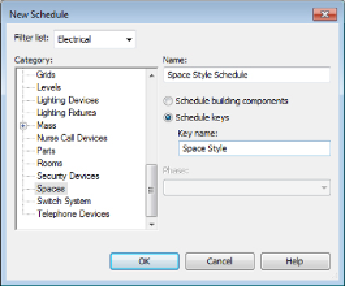Graphics Programs Reference
In-Depth Information
requiredlightinglevelcouldbeinputmanuallyintotheparameter,butusing
a key ensures accuracy and consistency.
Click the Schedules button on the View tab and select Schedule/Quantities
to create a schedule key. When you select the category you want to schedule,
the option to create a schedule key becomes available on the right side
of the dialog box. You can then choose a name for the key parameter in
the Key Name field. A style-based name will automatically be placed in
the Key Name field, but you can change it to whatever you want. After
you create the schedule, a parameter with this name is added to all the
objects in the category for which you are creating a schedule key.
Figure
7.32
shows an example of the settings for a Space schedule key. Notice that
the schedule has been named to identify it as a schedule key and not a
component schedule.
Figure 7.32
Space schedule key setup
The Key Name parameter is automatically included in the Scheduled Fields
area on the Fields tab of the Schedule Properties dialog box. Here, you can
selectparameterstowhichvaluesareassignedbasedonthekeyvalue.Inthe
case of a Space schedule key for lighting levels, the Required Lighting Level
parameter is chosen, as shown in
Figure 7.33
.