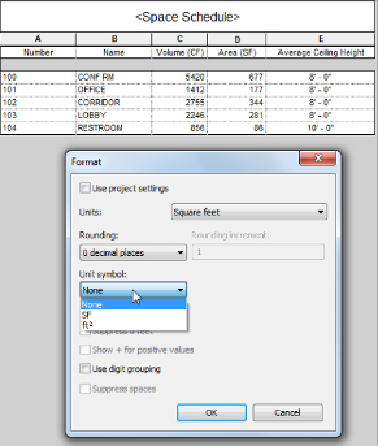Graphics Programs Reference
In-Depth Information
Figure 7.14
Field format settings
You can change the background color of a cell based on conditions that you
apply by using the Conditional Format button. Clicking this button opens a
dialog box where you can set a test condition for the value of a parameter
and the background color of the schedule cell when the condition is met
or not met. Additionally, since Revit 2014 you can display this conditional
format on your output sheets. To do this, simply select the check box Show
Conditional Format On Sheets.
Figure 7.15
shows the Conditional
Formatting dialog box for a calculated value in a schedule. The Background
Color is set to turn red when the result of the calculation does not meet
the test condition. The types of condition test options are shown in the Test
drop-down list of the dialog box.