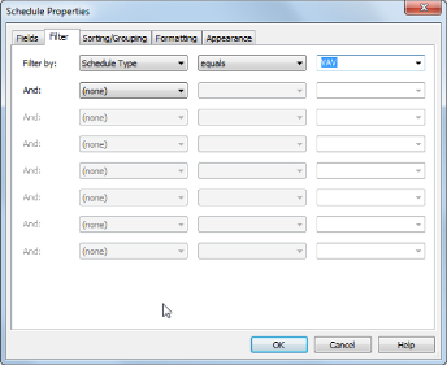Graphics Programs Reference
In-Depth Information
Set Filter By to Schedule Type, Equals, and VAV, as shown in the
following dialog box:
6. Click OK to exit the Schedule Properties dialog box. Notice that now
only the VAVs are listed in the schedule. Click the Project Parameters
button on the Manage tab of the ribbon. Notice that the Schedule Type
parameter is now a project parameter that will be added to any
mechanical equipment loaded into the project. Exit the Project
Parameters dialog box.
7. Open the 1 - Lighting ceiling plan view. Click one of the light fixtures in
the view, and click the Edit Type button in the Properties palette. Notice
the Ballast Voltage parameter in the Electrical group. Click OK to exit
the Type Properties dialog box.
8. Open the Lighting Fixture Schedule view. Access the Fields tab of the
Schedule Properties dialog box. Notice that the Ballast Voltage
parameter that exists in the lighting fixture family is not listed in the
Available Fields list because it is a family parameter.
9. Click the Add Parameter button on the Fields tab of the Schedule
Properties dialog box.
10. In the Parameter Properties dialog box, select the Shared Parameter
option and click the Select button.