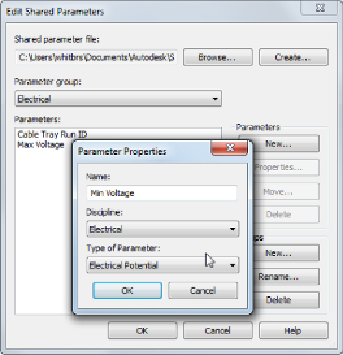Graphics Programs Reference
In-Depth Information
Figure6.19
Parameter Properties dialog box for a shared parameter
4. Once a parameter has been created, you can select it and click the
Properties button to view its settings. The settings cannot be changed
after a parameter has been created. If you want to change a shared
parameter, you have to delete it and re-create it with the new settings. If
you do so, you will have to add the parameter back to any object that
had the parameter you're replacing.
5. If you create the parameter in the wrong group, however, all is not lost.
Simply select the parameter and click the Move button, which allows
you to move the parameter to another group.
Choose and establish shared parameter settings very carefully. A parameter
that is deleted from your shared parameters file will remain in families or
projects—you will not be able to add it to anything new. There is a get-out
clause here if you have deleted a shared parameter that you later wish to
keep. Open any family or project where you know the parameter exists.
Select the parameter in the Type Properties dialog box and click Modify.
Once you're in the Parameter Properties dialog box, click the Export button.
This exports the shared parameter to a parameter group called Exported
Parameters in the shared parameters file, and the parameter can be moved
if necessary, as described earlier.
You can add a shared parameter to a family by doing the following: