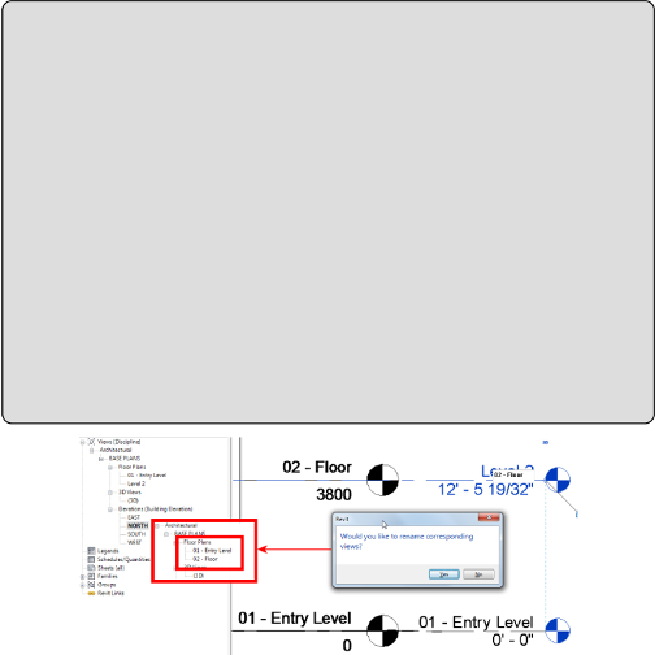Graphics Programs Reference
In-Depth Information
Naming New Levels
The newly created levels do not have the same names as the link file,
so you need to edit them. When you are editing level names, Revit
prompts you with a message, as shown here:
It is important to click Yes. At this point, you are trying to create a
set of default views that match the architecture. Having a building
level and a floor plan with matching names will save you and anyone
else looking at the project file a lot of time.
Figure5.10
Renaming levels
8. Create additional levels for levels 03 - Floor, Roof, and Parapet,
renaming each level to match the link file. You may find that the created
levels do not show up in the Project Browser where you expect. In
Figure 5.11
, the levels created have ended up filed under Architectural /
Power / Floor Plans. To place these views into Architectural / BASE
PLANS / Floor Plans, select all three (A), right-click, and select Apply
View Template (B). From the Apply View Template dialog, select
Architectural Plan (C) and click Apply Properties (D). You will see the
views move in the Project Browser (E).