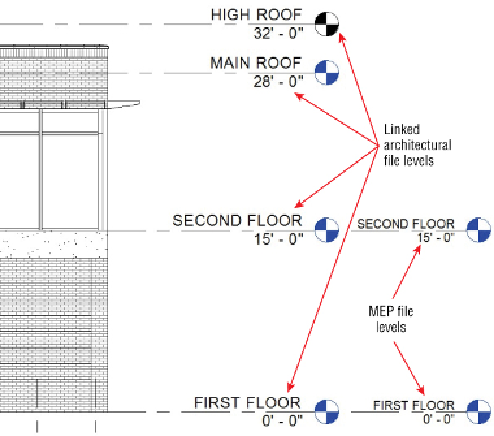Graphics Programs Reference
In-Depth Information
4. Click the Select Link option, and click the link in your view. The ribbon
changes to display tools for Copy/Monitor.
5. There is no need to copy levels that already exist in your file, but you
will want to modify them to match the name and elevation of the levels
in the linked file. If you are prompted to rename corresponding views
when changing a level's name, it is best to choose not to. Otherwise, the
names of your views may not be correct according to your standards. If
you do not change the level names, then your levels will monitor the
linked levels relative to their location.
Figure 4.18
shows an example of
project levels and linked file levels.
Figure4.18
Project levels and linked file levels
6. Click the Monitor button on the Tools panel, and select the level you
want to coordinate with the linked level.
7. Select the linked level that you want to monitor.
8. Repeat steps 5 and 6 for each level that you have in your file. If there is a
level in the link that does not exist in your file, you can use the Copy
button to create a monitored copy of the level.