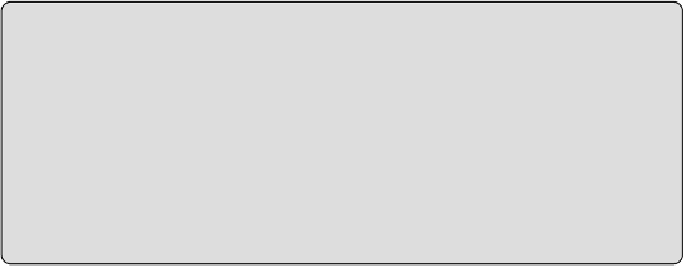Graphics Programs Reference
In-Depth Information
the workset of the model view in which they are drawn. Each project view,
including sheet views, has its own workset. When you are working in a view,
adding annotation or detailing, you remain the borrower of those objects,
but do not become a borrower of the actual view until you alter something
already assigned to that view's workset. Other users can annotate objects
in the same view, but the reality is that most workflows would make this
difficult unless the view was a multiservice one that had several engineers
providing input to the design. They cannot, however, change the properties
of that view until your changes are synchronized.
Oh No I'm Not!
Users often forget to select the Views, Project Standards, and Families
check boxes when looking at the Worksets dialog box to see whether
they are borrowing an element. Approached by fellow workers who
cannot access items in the project, they insist that because the
User-Created list of worksets is clear, there must be a problem with the
software!
The User-Created worksets are ours to manage. The Views, Families, and
Project Standards worksets are managed by Revit. They are created
automatically forusandwecannot deletethem; wecanonlychoosetomake
them editable. Deleting a family or view will remove its workset from the
project.
To delete a User-Created workset, you must first take ownership of it. You
candosoonlyifnootherusersareborrowingelementsonthatworkset.You
also have toclosetheWorksets dialog boxafter taking ownership before you
can delete the workset. You can then reopen the Worksets dialog box, select
the workset from the list, and click the Delete button on the right side of the
dialog box. If youare deleting a workset that contains elements, a dialog box
presents options for those elements. As shown in
Figure 3.16
,
you can either
delete the elements from the model or move them to another workset.