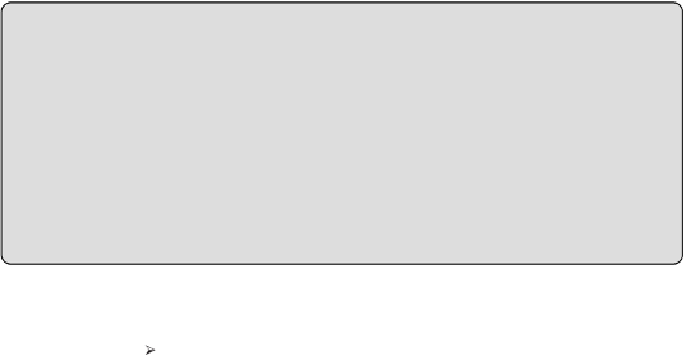Graphics Programs Reference
In-Depth Information
Collaboratetab.Thissavesthefileandcreatesabackupfolderoftheproject.
Once the central file has been saved, it should be closed before any more
work is done on the project file. From this point on, all work should be done
in the local files of the project. In summary, follow this basic procedure:
1. Save the file correctly.
2. Enable worksets.
3. Save the file again to commit changes.
4. Synchronize to relinquish ownership of everything.
5. Close the file.
The project is now ready for users to create local files and begin work.
Best Practice for Naming Central Files
Regardless of your company file-naming standards, it is a good idea to
put the word
worksets—
or an equivalent designation—somewhere in
the name of your central file. Because the central file is so important,
you want to identify it clearly in your project folder structure. Using this
naming convention will also help confirm that the correct file is being
shared with consultants.
To summarize, these are the steps to create a central file for a brand-new
project:
1. Choose New Project from the application menu.
2. Click OK in the New Project dialog box or click Browse to choose a
different template.
3. Click the Worksets button on the Collaborate tab.
4. Verify that the worksets Shared Levels and Grids and Workset1 appear
in the Worksharing dialog box, and then click OK.
5. Create any additional worksets needed for your project in the Worksets
dialog box.