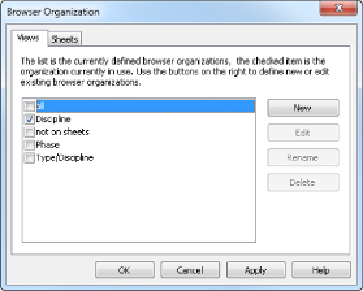Graphics Programs Reference
In-Depth Information
on several projects at once easier. You always want to know where to find
specific types of views and also what a view is by its name.
The first area of organization in the Project Browser consists of the views
within the project. When transitioning from a traditional CAD program, it
can be difficult at first to comprehend that each view is not a separate file.
The views are created to determine how you are looking at the model. Views
have many properties that determine their appearance and the discipline
or system to which they belong. You can organize your views based on
any of these properties to group like views together.
Figure 2.42
shows the
types of view organizations available by default. You access this dialog box
by right-clicking the Views heading in the Project Browser and selecting
Browser Configuration.
Figure 2.42
Default view organization types
Notice that the organization of views in the Project Browser is a system
family. This means that you can create additional browser configuration
types by selecting New, and you can rename, edit, or delete the default
types—except for the type All, which cannot be changed, or deleted—and
then changing how the views are grouped and listed.
When you click the Edit button for the Folders parameter in the Type
Properties dialog box, you can modify how the views are organized and
listed in the Project Browser. Via the Filters tab you can choose up to three
filters, and then with the Grouping And Sorting tab you can choose up to six
levels for grouping (three in Revit MEP 2013 and prior) for your views and
one sorting option. Each grouping option is determined by a view property.