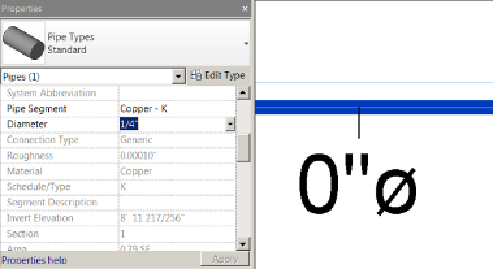Graphics Programs Reference
In-Depth Information
determine the precision by selecting a Rounding option. The rounding
increment will display to the right of the drop-down as an example of the
option chosen. If you are using a decimal measurement, you can select
Custom from the Rounding drop-down and designate the rounding
increment manually. The Unit Symbol drop-down offers the option of
displaying the measurement unit next to the value if desired. Check boxes in
the bottom half of the dialog box enable you to suppress zeros or spaces, or
to group digits depending on the type of unit you are formatting. When you
click OK to finish formatting a unit type, you will see a sample in the button
in the Format column next to the unit.
Setting the precision of certain unit types does not affect the availability of
model elements, but it may cause nonsensical results to be shown in tags.
Forexample,ifyousettheroundingofthePipeSizeunittothenearestinch,
then when you go to tag a pipe in the model that is less than 1/2″ in size, the
pipe size tag will show 0″ (as shown in
Figure 2.28
)
. It also establishes the
default units and rounding globally for the entire project. Certain elements
can override those global settings; schedules are one example.
Figure 2.28
Pipe size tag showing 0″
Project Phases
Although each project is different, you may want to establish phases in
your project template if you are required to use them on many of your
projects. The most common use of phasing is for renovation projects in
which the existing portion of the project is modeled. Phasing can be difficult
to manage, so having the settings established in your template can be
beneficial.