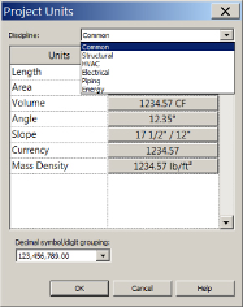Graphics Programs Reference
In-Depth Information
With the Units Format parameter, you can set the rounding accuracy of
dimension types independently from the default project settings.
Beginning with Revit 2014 you have had the ability to assign alternate units.
This allows companies to display their dimensions in imperial and metric
units at the same time. Since that edition, we also have more control over
the Equality dimensions' appearance.
Project Units
Whether you are creating a template with metric or imperial units, you will
need to establish which units of measurement are used and their precision.
These settings will determine the default reporting of data, not only in views
but also in schedules and parameters. They do not affect the accuracy of
calculations. Click the Project Units button located on the Manage tab to
access the settings for units.
You can set the default units for any graphical or engineering
measurements.
Figure 2.27
shows the Project Units dialog box. The
drop-down list at the top contains the different discipline-specific groups
of units, with the Common option containing units that are used by all
regardless of discipline.
Figure2.27
Project Units dialog box
ClickingthebuttonintheFormatcolumnnexttoaunitactivatestheFormat
dialog box for that unit. Here you have a drop-down list for the options
for that unit type. Once you have chosen a unit of measurement, you can